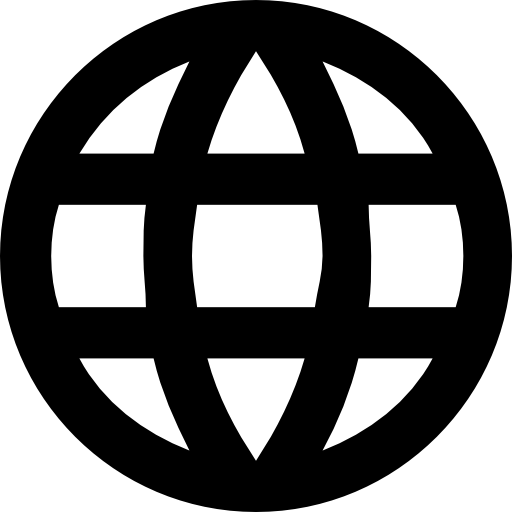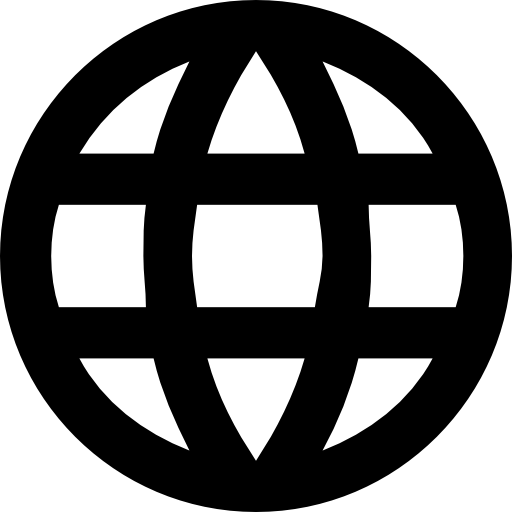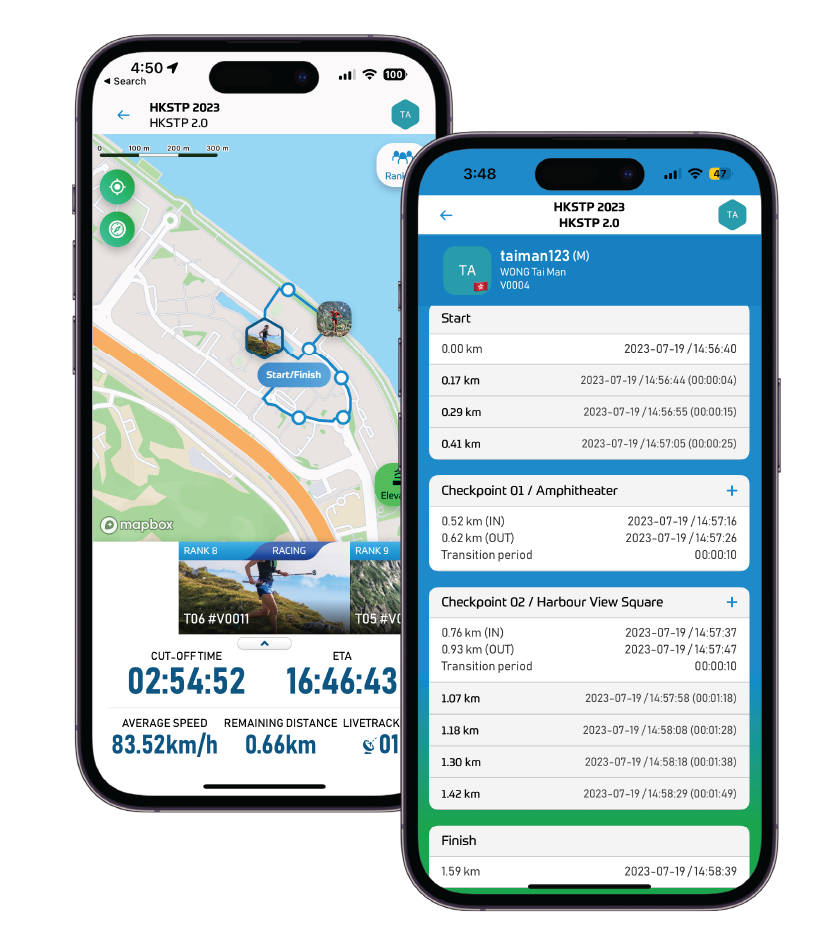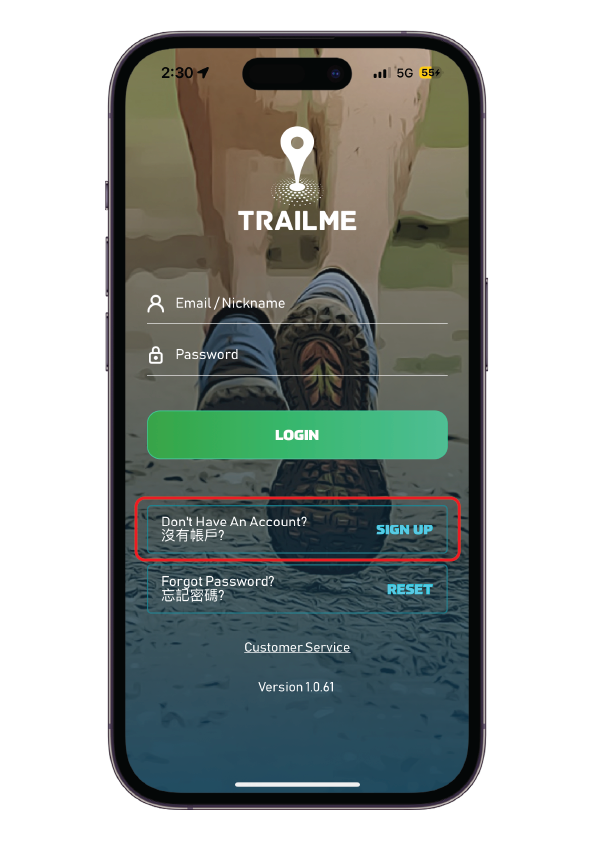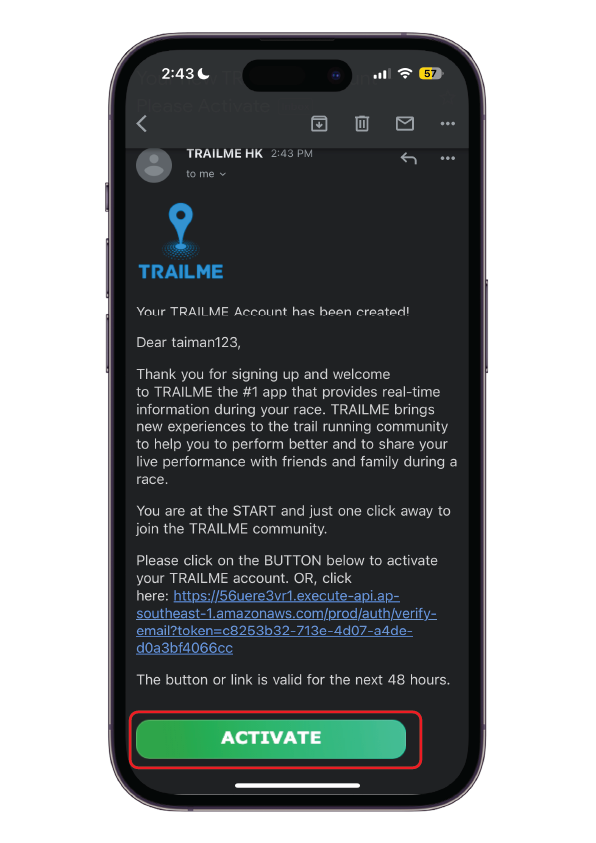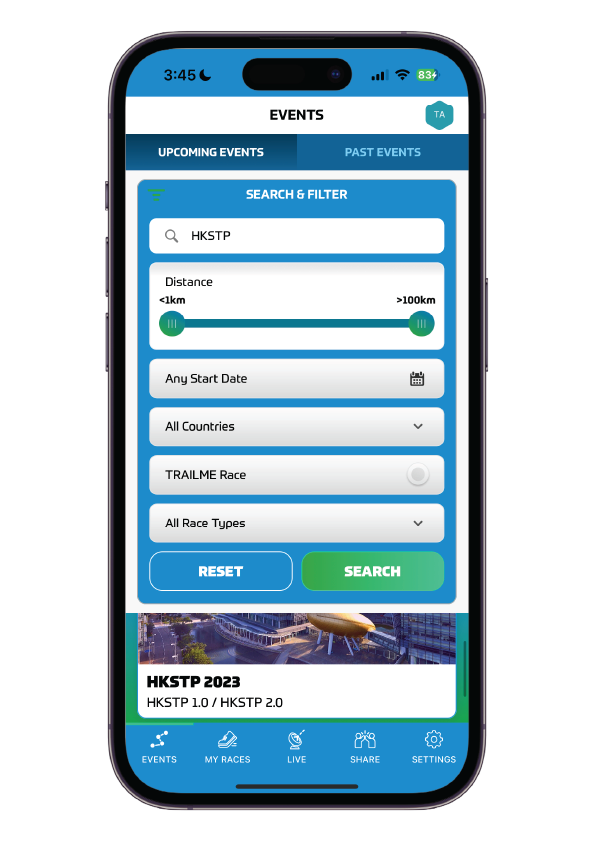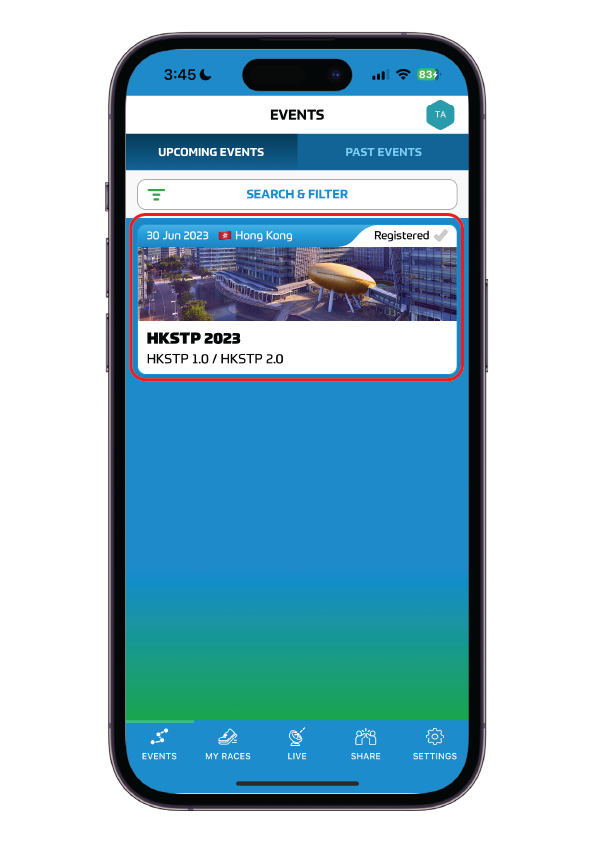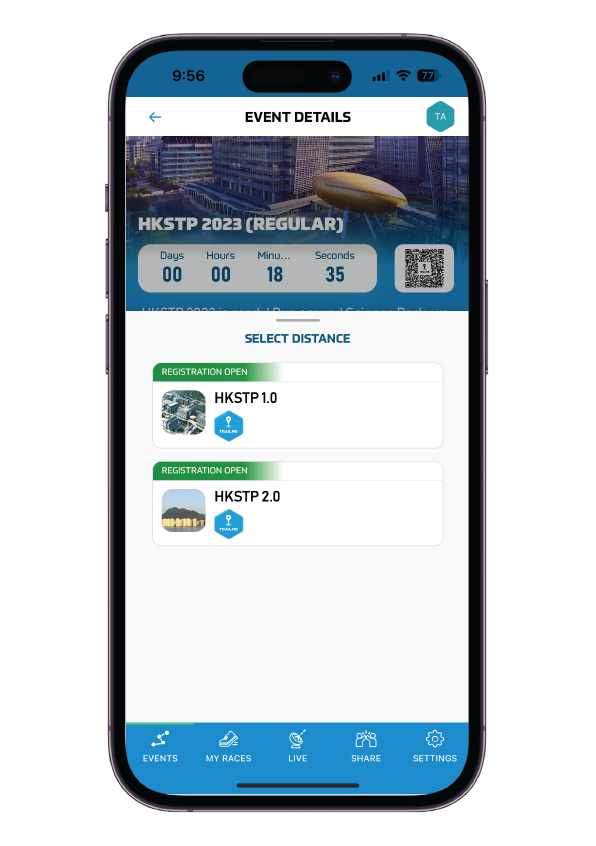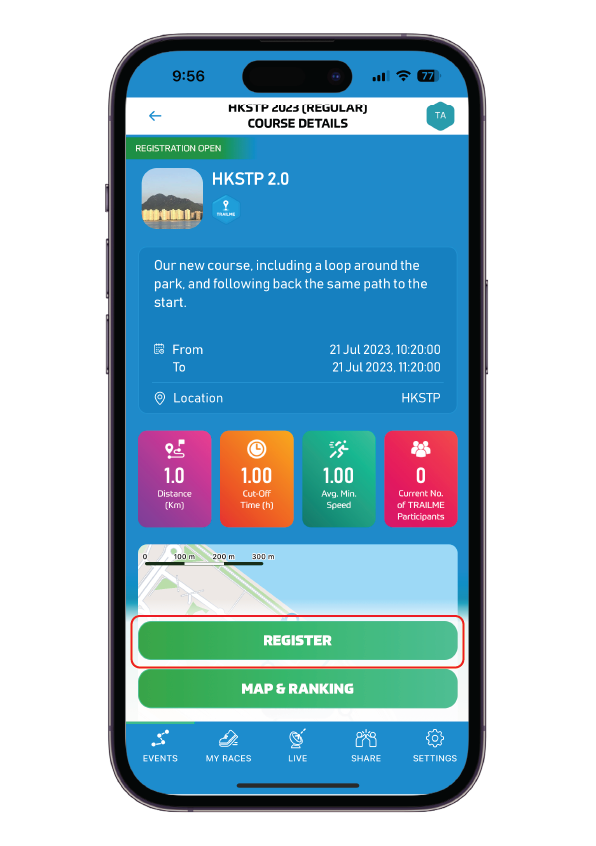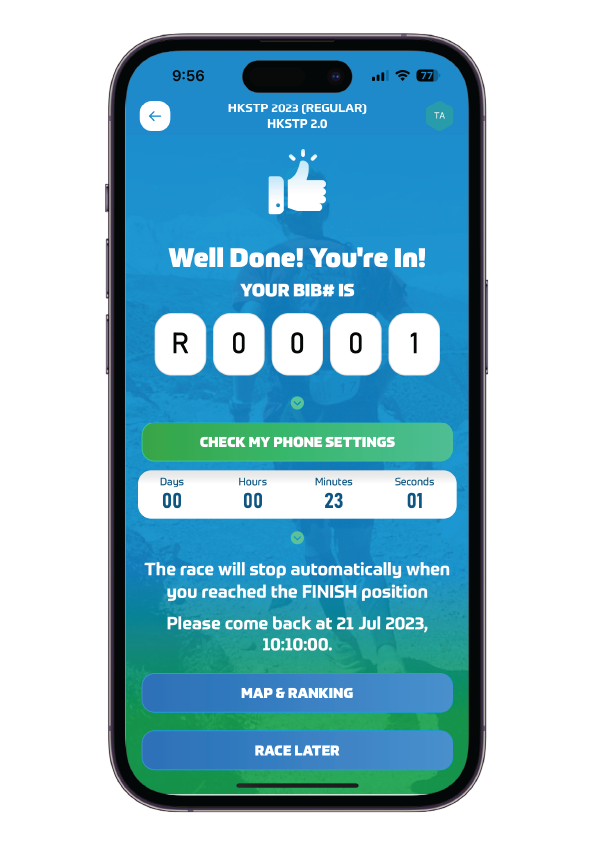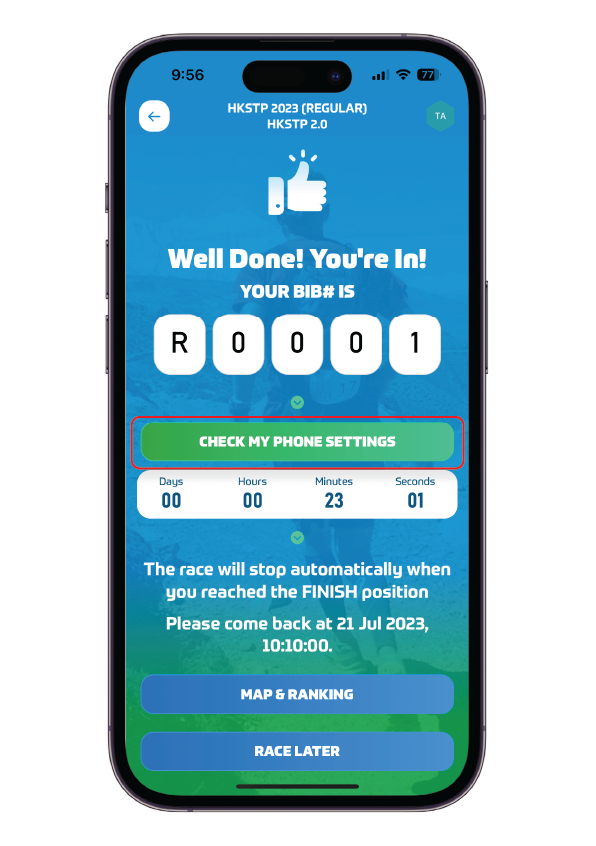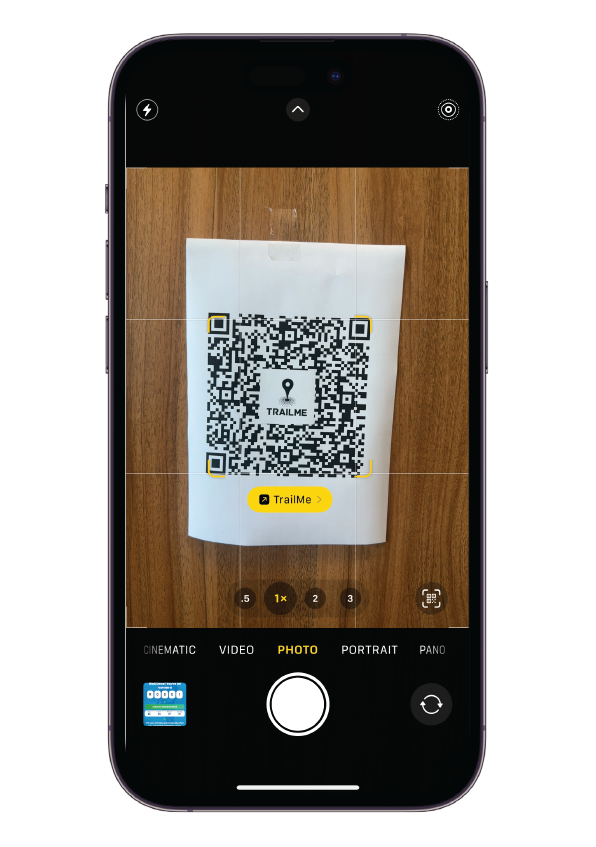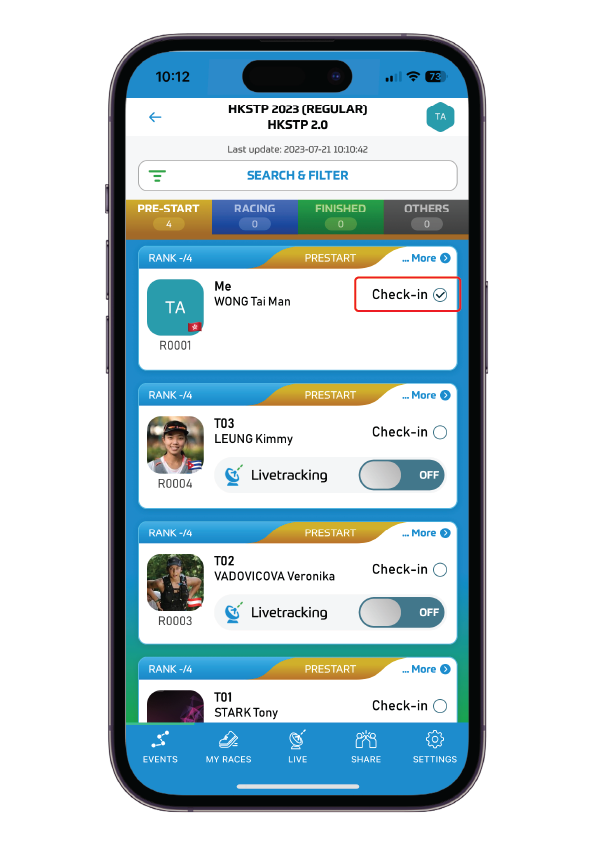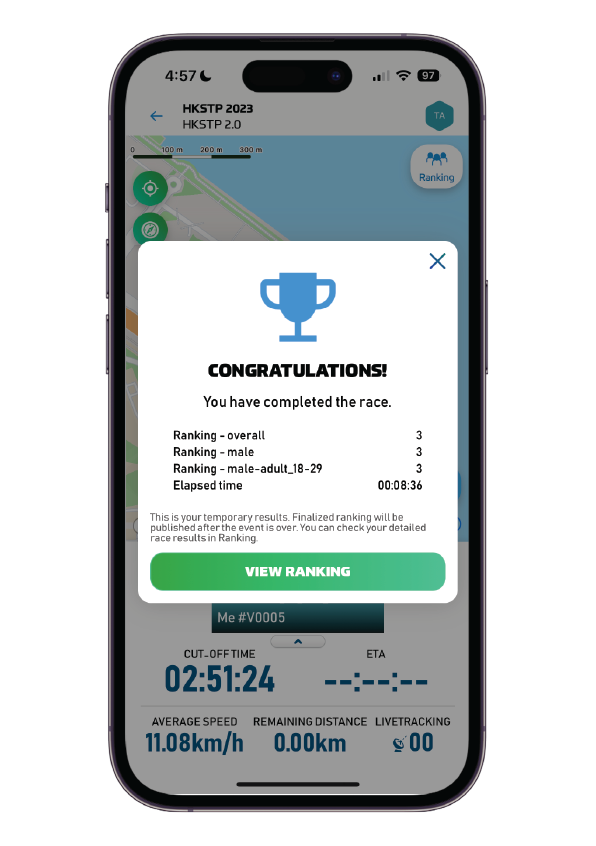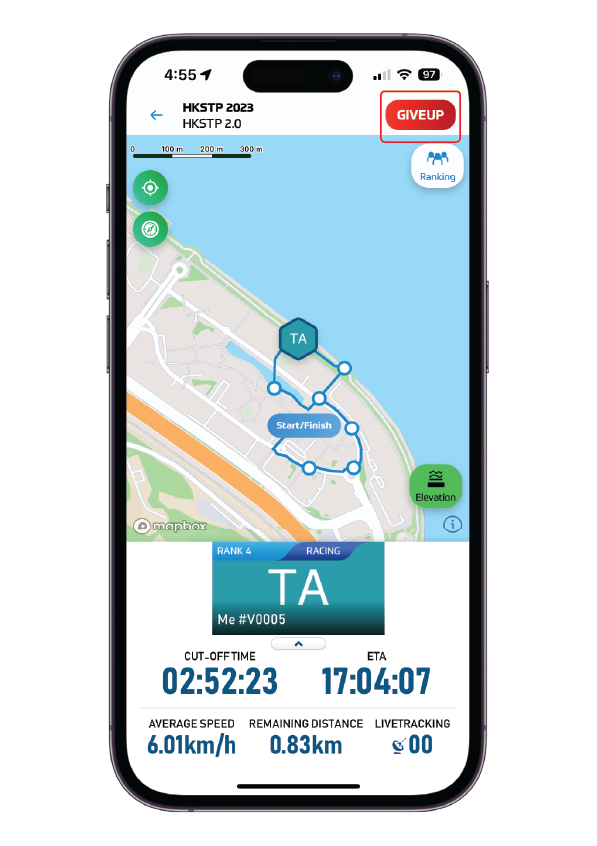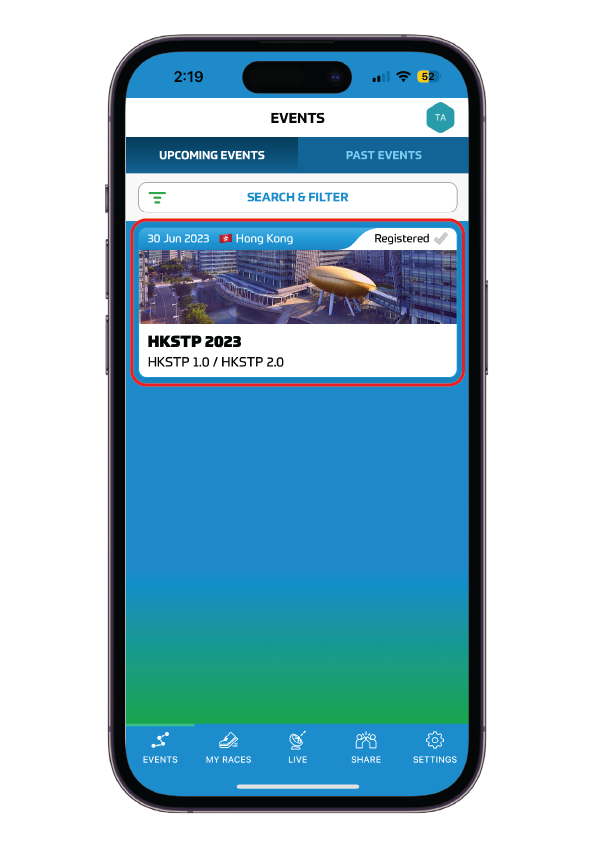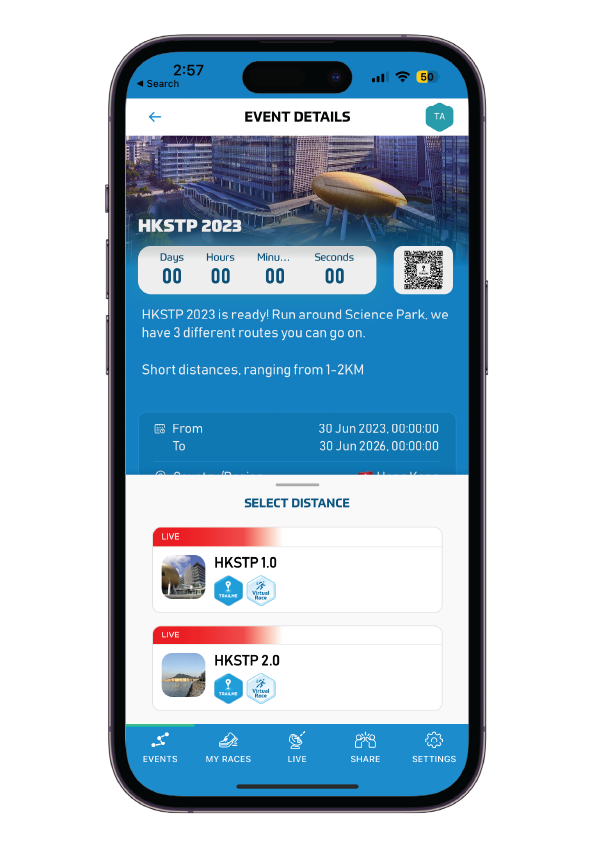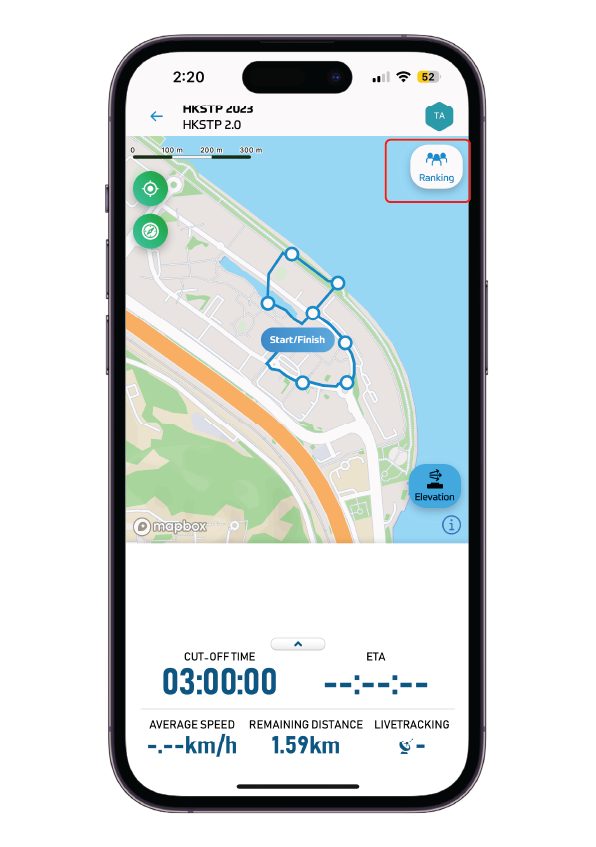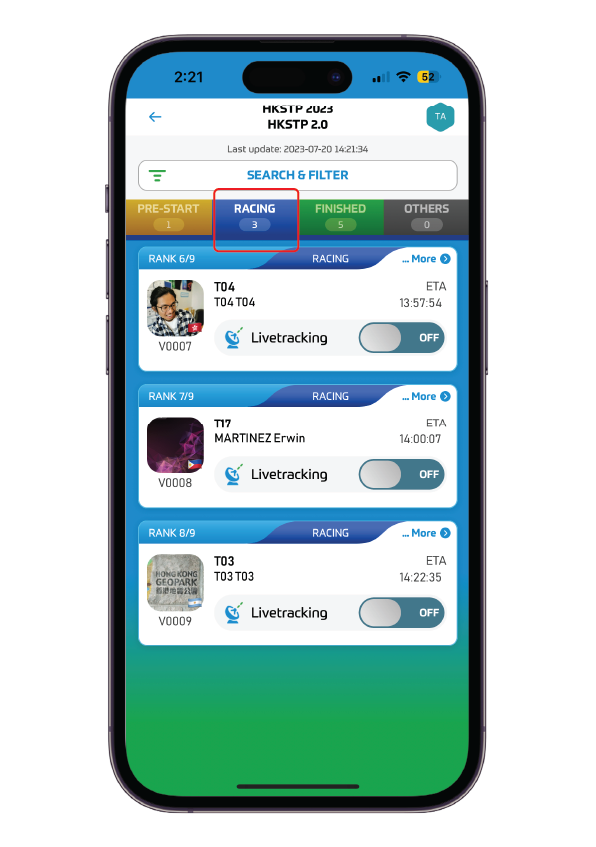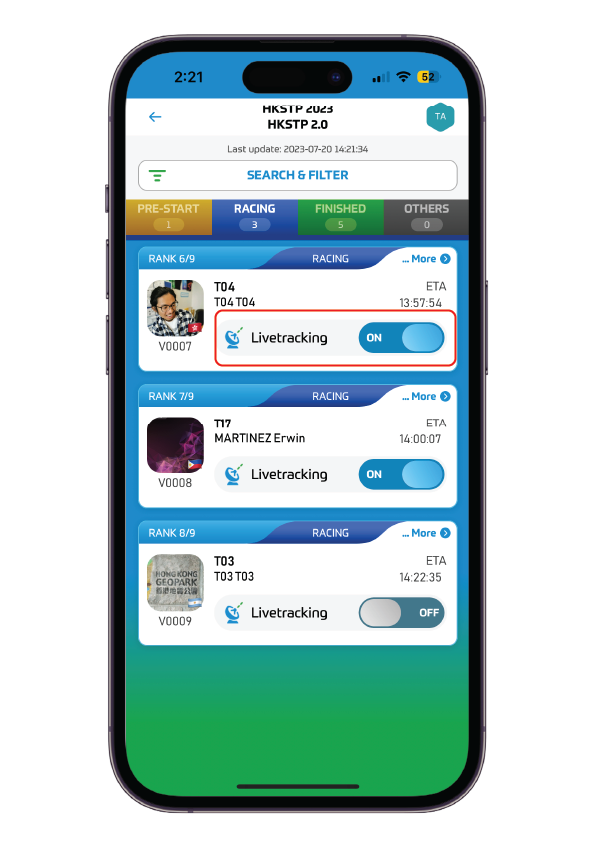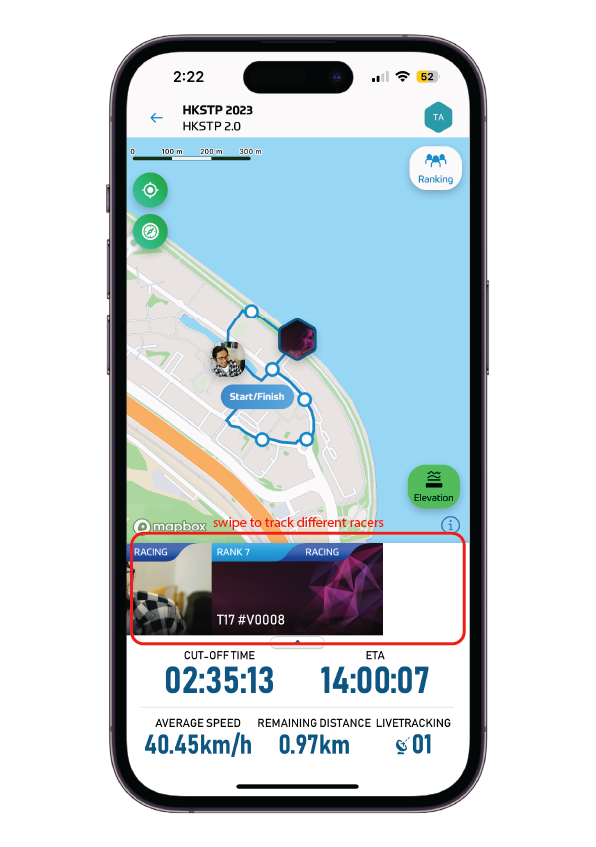Downloading the TRAILME App
Participants must download the TRAILME app onto their device. Available on the App & Google Play
store,
you can download the app for free.
Creating a TRAILME account
Once downloaded, please create a TRAILME account. Participants must make sure that the email
address
they use to sign-up for an account must be the same as they email address submitted in the registration
form
for the event.
01
Open the App, and press ‘SIGN-UP’.
02
Enter your personal details, and submit.*
03
TRAILME will then send a verification email in your inbox. Press the ‘ACTIVATE’ button, and now
you
will be able to log in.
* ‘Nickname’ is also known as username; this should be unique. If you
still can’t sign-up, please reach
out
to TRAILME customer service.
Checking your phone settings
There are 2 ways to check your phone settings:
- My Races > Event Page > Ready to Race > Check my Phone Settings
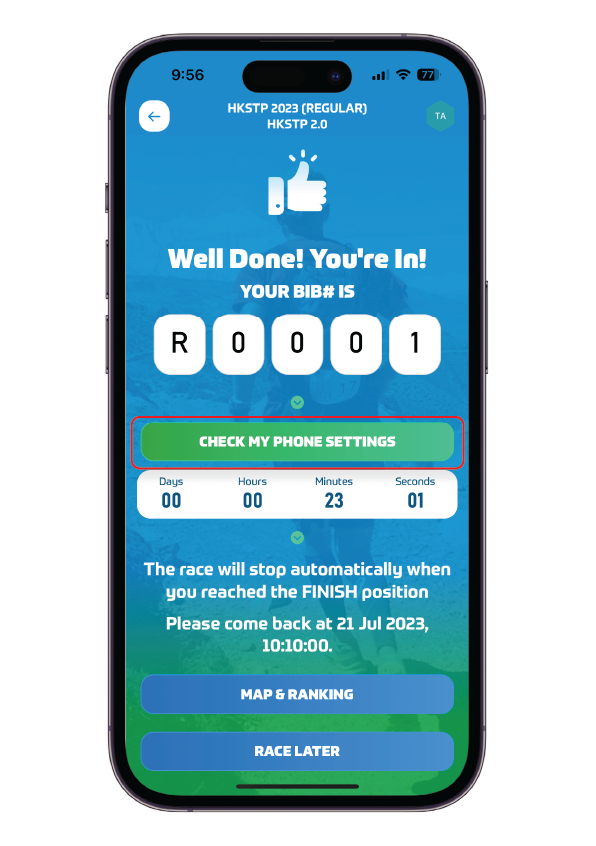
- OR
Settings > Phone Setting Guidelines > Check my Phone Settings

Make sure that you:
- Turn ON Bluetooth
- Turn ON GPS/Location
- Turn ON Mobile Data (4G/5G)
- Turn OFF Battery Saving Mode*
- Turn OFF Silence/Do-Not-Disturb Mode
*Unlike GPS-based apps, the TRAILME app does
not consume a lot of battery.
However, this setting may affect your device’s ability to track your time & location so please make sure
this is off.
Phone setting permissions may vary between brands. Please refer to the guidelines for details:
How to Start the Race (Regular)
TRAILME will automatically start timing you at the specified start time. However, participants must check-in
at the starting venue.* Open the app and do the following:
02
You should be re-directed to the PRE-START page. A ✓ should be marked next to ‘Check-In’. You are
set! #
Optionally, you can manually Check-In:
‘MY RACES’ > Select your event > ‘READY TO RACE’ > ‘CHECK IN AT PRE-START’#
* QR code will be provided by the race organizer at the starting venue. You
can also access the QR code via the TRAILME app, on the event page.
# If you have done the following and still don’t see a ✓, please notify the
race organizer